Get the Unit Conversion Result On-the-Fly
Previously, if you have read this blog: Angle Conversion Release , you will find that to get a converted angle value, you have to do at least 3 steps:
- Choose the source angle unit and target angle unit from two drop down menus.
- Type the source angle value.
- Click the blue submit button to get the result.
Here we won't show the screenshot any more as you can find it from the previous log.
But now things become more easy and convenient 😆
You only need following 2 steps:
Choose the source angle unit and target angle unit from two drop down menus. But one difference is that the drop down menu supports autocomplete feature and if you type something in the search bar, it will show all the possible candidate units of which user typing is the sub string.
Here is the sample screenshot:
Even if the drop down list is long, as long as you know the name of the unit, it is still easy for you to find it. ✌Type the angle value of source unit. Now while you are typing, the angle value of target unit will appear at the same time as long as your input is a valid number.
Here is the sample screenshot:
No need to click the submit button any more! And as we can see, that blue submit button is gone. 😊
Note that all the unit conversion UI use this new pattern now. This article just uses the Angle Conversion page as an example.
Hope you like this new UI pattern and let us know what you think of it.💪
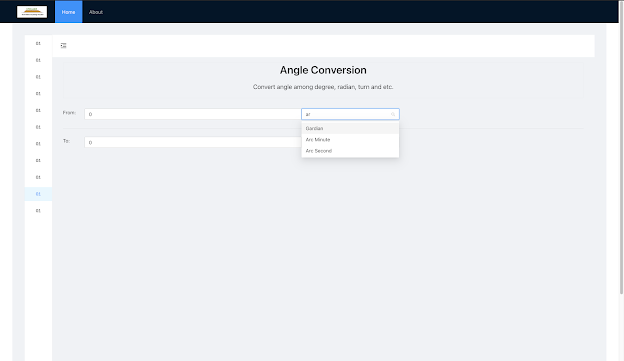



Comments
Post a Comment